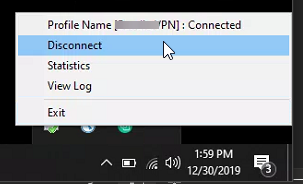For laptops equipped with the “Smart VPN” software, below are some simple directions to get you online and connected to your corporate network.
From the system tray, in the lower right corner of your screen by the time, click on the up arrow to expand the icon menu. Locate the grayed out circle icon for the Smart VPN software and RIGHT click on it.
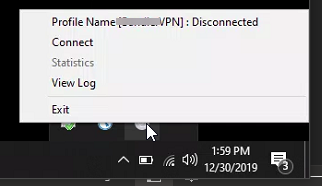
From the menu that appears, you can click CONNECT (or disconnect when finished). Once you click connect the “Dial to VPN” menu will appear. Your connection should already have your username and password saved, however you an enter it here if needed. Click OK to connect.
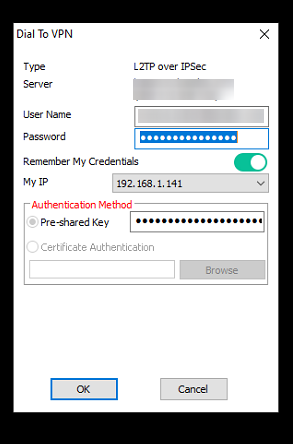
Once connected the “Dial to VPN” box will disappear from your screen and a notification should pop-up on the lower right side of your screen showing you are connected. This will auto close in a few seconds so no need to interact with that message.
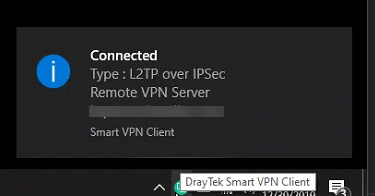
When you are finished click back on the up arrow in the notification tray by the time – the same location you used to start the process. This time the icon will be green when connected. Right click the same icon and choose disconnect to end your session.