A recipient outside your organization will receive an email similar to the example below.
If the user does not care to view your screen and just wants to listen, they can bypass the rest of the article and just call the number and enter a conference ID.
Otherwise the user should click on “Join Microsoft Teams Meeting”

Once the user clicks on the link they will be directed to the following website. For users that do not have Teams installed they can just click on “Join on the web instead”

Users will then want to enter their name (1). If using webcam they can select Join Now If not using webcam/microphone they will turn off the slider shown in (2) and then select Phone Audio (3) instead.

If they select Phone Audio, the next screen will give them the conference bridge number to dial into from a regular phone.

Once called in they are in your meeting and will see whatever you are sharing. They can access the notes and see meeting details as well