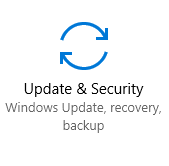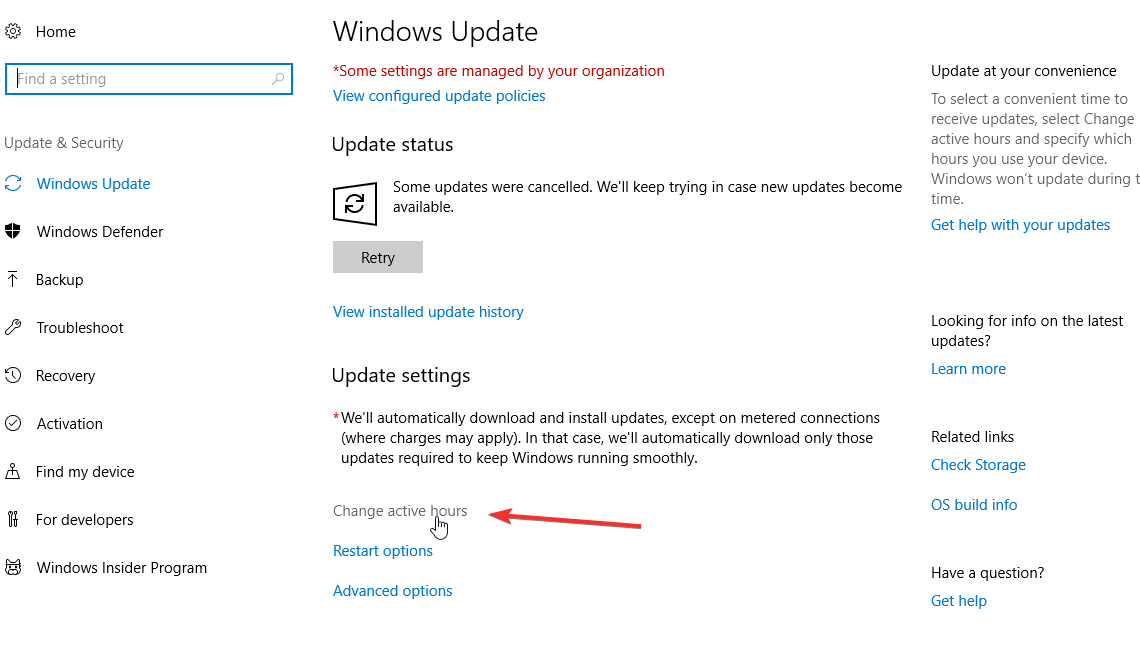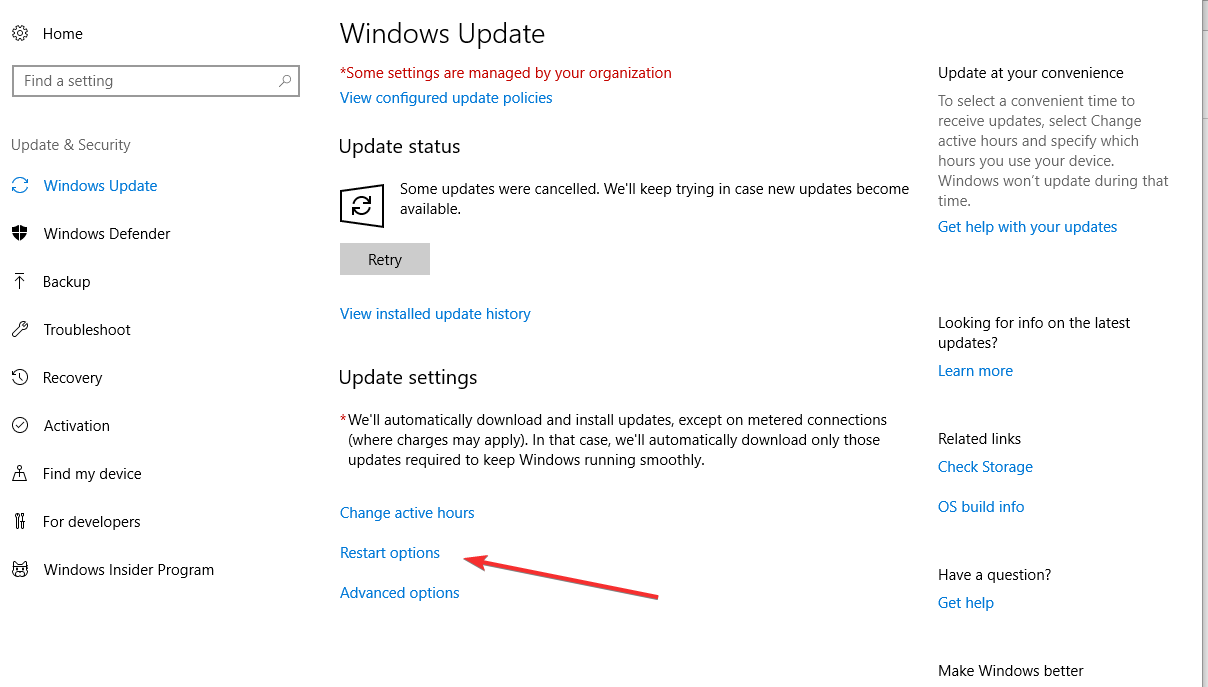Under Windows 10, Microsoft’s newest operating system, some updates are handled automatically by Microsoft which may include a reboot of your machine. This can happen anytime outside your active hours, and may result in a loss of work. The steps below will prevent most of these reboot occurrences, or at least notify you they are about to occur. However, do not put updates off forever! Your system requires these periodic updates to ensure they remain protected.
- Open the settings menu. Click on the search box in the bottom dock and type “Settings” or right click on the start icon and choose settings.
- From the settings menu, click on “Update and Security”
- First, let’s set your “Active Hours” , click on “Change Active Hours”
- Set your active hours to reflect the critical use times for your computer, when you do not want to restart. Choose the time range (max of 18hrs) and click save.
- Next, select your “Restart Options” to ensure you are prompted before any reboot takes place. Toggle “Show More Notifications” ON and then click the X on the top right to close.
- You have now successfully set your update settings. The notifications that will appear – either from our company or Microsoft – are “Affirmative” notifications – you must click the appropriate choice in the time provided or the system will reboot as needed.
You should continually save your work! As part of ongoing security efforts some critical patches may be released mid-day and necessitate an immediate reboot. Continually remembering to save your work will minimize any interruptions.