On the main/home screen of the Lexmark MFC device, use the arrow keys or touch screen (depending on the model) to select Shortcuts, and press the OK key
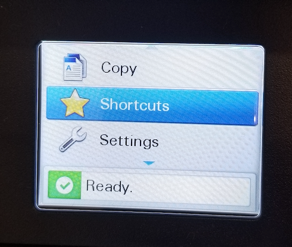
Next, from the list of pre-programmed shortcuts, select EMAIL
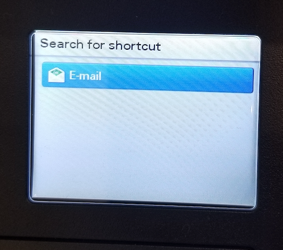
After EMAIL is selected, you will have a pre-programmed shortcut list of addresses. Load the paper in the auto feeder on the top of the printer, face up with the top in the printer.
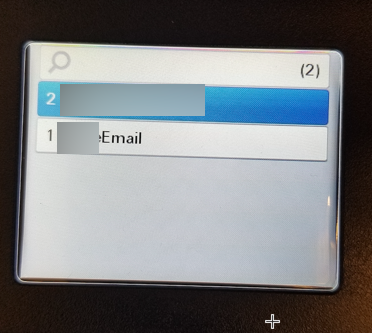
Use the touch screen or arrows to select the pre-programmed destination and press OK. The paper will feed and the scan to email complete.
If there is an error, a page will print with the error message. Please provide that message to support. Otherwise your email was sent successfully.
To minimize the number of programmed addressed, we typically provide just a few (including the end user). If the recipient is not on that list simply send the scan to yourself, save the file on your computer, and attach it to a new email with the final intended recipient. You can also just simply forward that original email to the final destination.