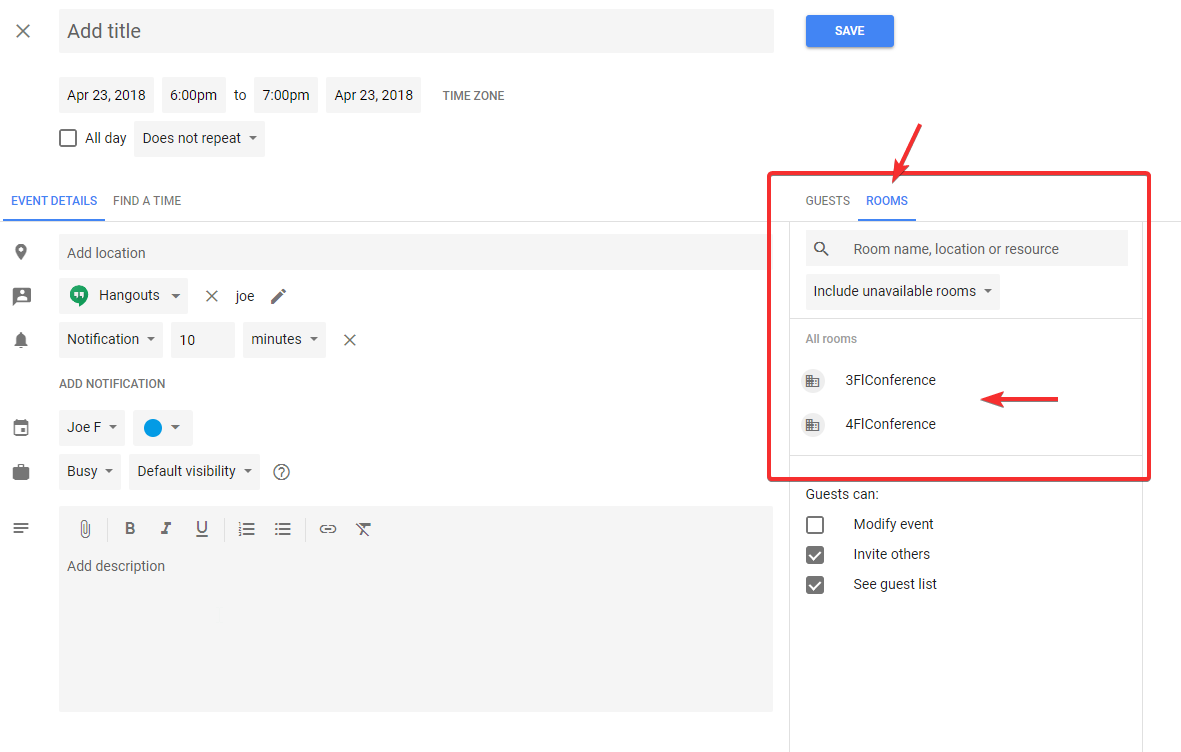This article will show how to add a conference room reservation to your meeting for users of Google’s GSuite email system
Step-by-step guide
- Open your calendar, start to create the appointment
- On the right side, change the GUESTS tab to “ROOM”
- Select the conference room you want to reserve, if the room is not available it will be struck out with a line through it
- Save your meeting when finished
If the meeting room is lined out, it is not available during the time you selected for the meeting. This system will show the status of the room in real-time.