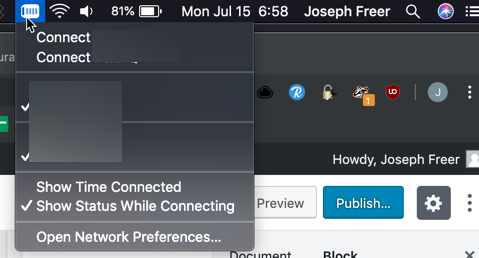Open System Preferences > Network from Mac applications menu. Click the “+” button to create a new service, then select VPN as the interface type, and choose L2TP over IPsec from the pull-down menu.
- Server Address: Enter the server name as provided by IT
- Account Name: Enter your email address
- Show VPN: click the box to show VPN status in the toolbar
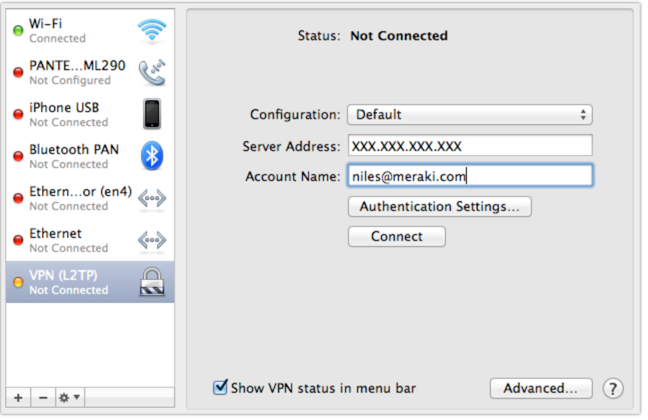
Click Authentication Settings and provide the following information:
- User Authentication > Password: VPN user password as provided by IT
- Machine Authentication > Shared Secret: The pre-shared key that is provided by IT
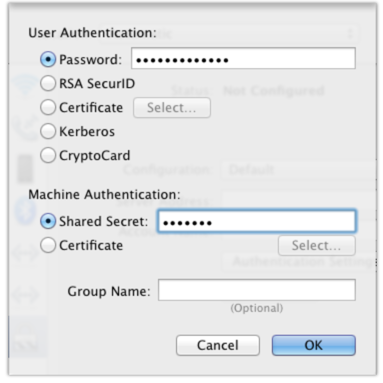
Click OK to go back to the main VPN settings page, then click Advanced and enable the Send all traffic over VPN connection option.
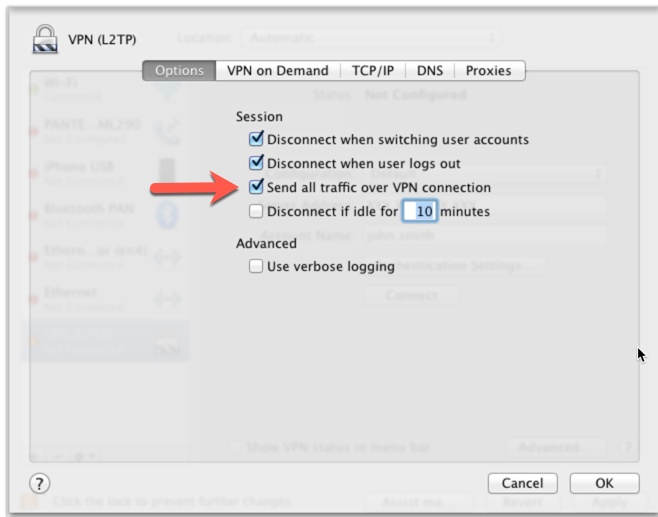
Note!
The VPN connectivity will not be established if you don’t enable the Send all traffic over VPN connection option!
The VPN is now setup. To connect or disconnect use the VPN icon in your toolbar (top right by the time)