To synchronize shared calendars on a mobile phone, please want to visit the following website from either your desktop or phone browser:
https://www.google.com/calendar/iphoneselect
After logging into your Google account, you’ll be presented with all your personal and shared calendars. Be sure to check off which calendars you’ll want to synchronize across all your devices.
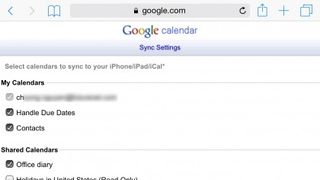
By default, shared calendars aren’t automatically selected for synchronizing, so you’ll have to do this for each shared calendar you’ll want to view on your iPhone, iPad, Windows, Windows Phone, or OS X calendar client. Conversely, if you have a calendar that you do not want synchronized, you can deselect it as well.
Click save, and you’re done. All you’ll need to do at this point is wait for the calendars to synchronize in the background on your devices.
View your shared calendar in your calendar app
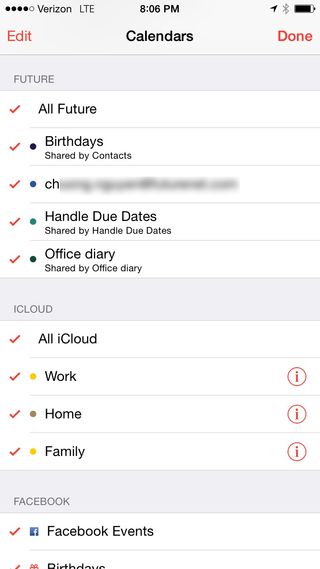
On the iPhone, you’ll want to open the default calendar app. On the phone click the Calendars button at the bottom of the screen. This should pull up a menu listing all your personal and shared calendars across all the different accounts you have setup on your phone.