Here are some quick, easy tips for clearing out a significant amount of room in your Gmail account.
Delete files
The Gmail search box lets you look for specific file types—try searching for filename:mp3 or filename:mov to locate those larger attachments that you can really do without. The Gmail attachment file size limit is 25MB, so you may find you can free up a significant chunk of space with this method.
You can find all emails that have attachments irrespective of file type by opening the search drop-down dialog and ticking the Has attachment box. One option for Office files is to convert them to the native Google Drive formats, which don’t count against your storage quota.
Erase old emails
The Gmail search box can help you find older messages that you’re never going to look at again. Try entering older_than:2y to see all emails from more than two years ago—select all, hit the trash button, and they’re gone forever.
Of course you can combine this search with a label or sender to make sure these are emails you really don’t need (newsletters for example). The search drop-down dialog offers some date search capabilities too.
Search by size
Once upon a time you couldn’t search for emails by size in Gmail, but now you most certainly can. Enter larger:5m to find messages of 5MB or above, or open up the search drop-down dialog and use the size option there.
In my own creaking Gmail account I found 356 emails that were 5MB or bigger, which works out at at least 1.78GB of room that can be cleared. If you regularly use your Gmail account to handle high-resolution photos or PDFs then you might come across more matching messages than you expect.