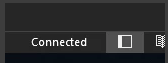This article will provide step-by-step directions on how to configure your email in Outlook on a PC
- Locate and open Outlook on your computer. Click on Start, then browse to the O section, for Outlook
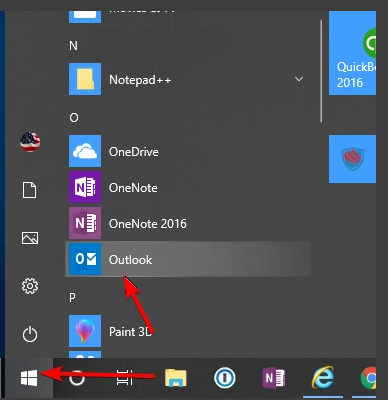
- Outlook will start with the “Welcome to Outlook” window. Enter your full email address to get started, and click Connect
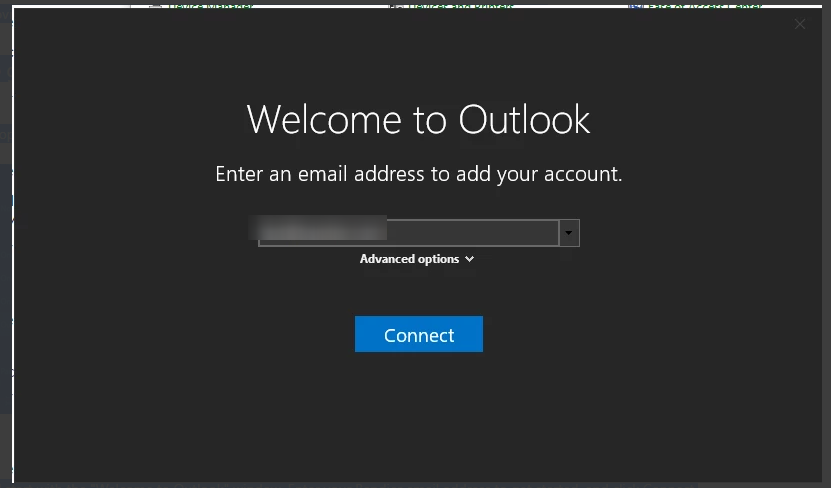
- Enter your email password, and click Connect
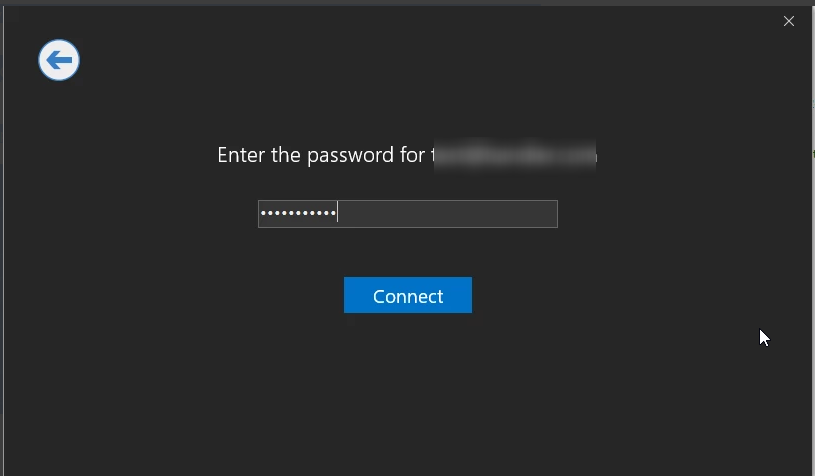
- They system will go through the automatic process of adding your account, and let you know when it is complete. UNCHECK the “Set up Outlook Mobile on my phone, too” box – it is not necessary.Then click OK
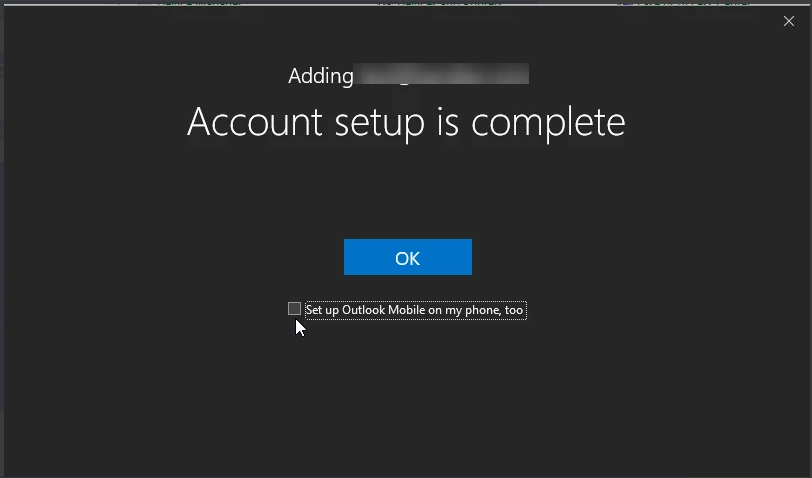
- Outlook will now load your profile. NOTE:Outlook blocks all images by default, to disable this – right click on the Information warning bar, and click on change automatic download settings. In the resulting window un-check the top level boxes to allow images to load. Click OK to close this menu and save your changes.
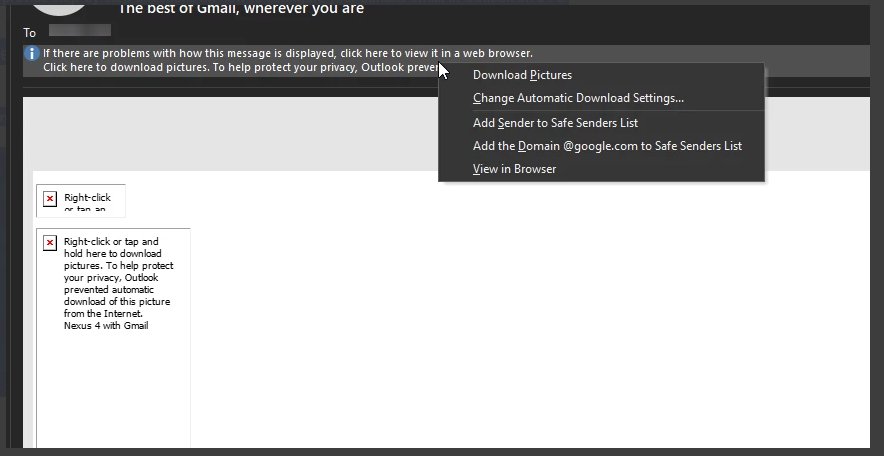
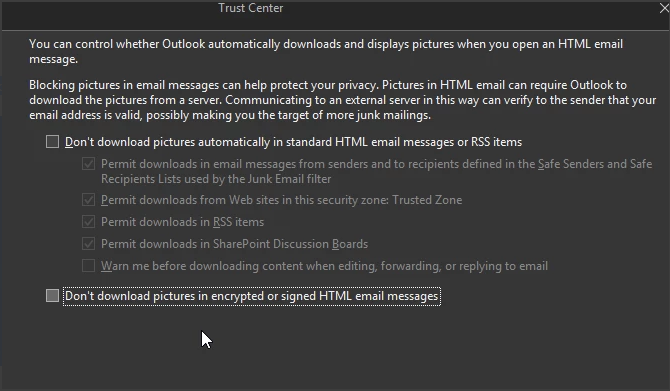
- If you have a large amount of mail saved on the server/in your account it may take time to sync. Ensure you are CONNECTED in the bottom right toolbar of Outlook.