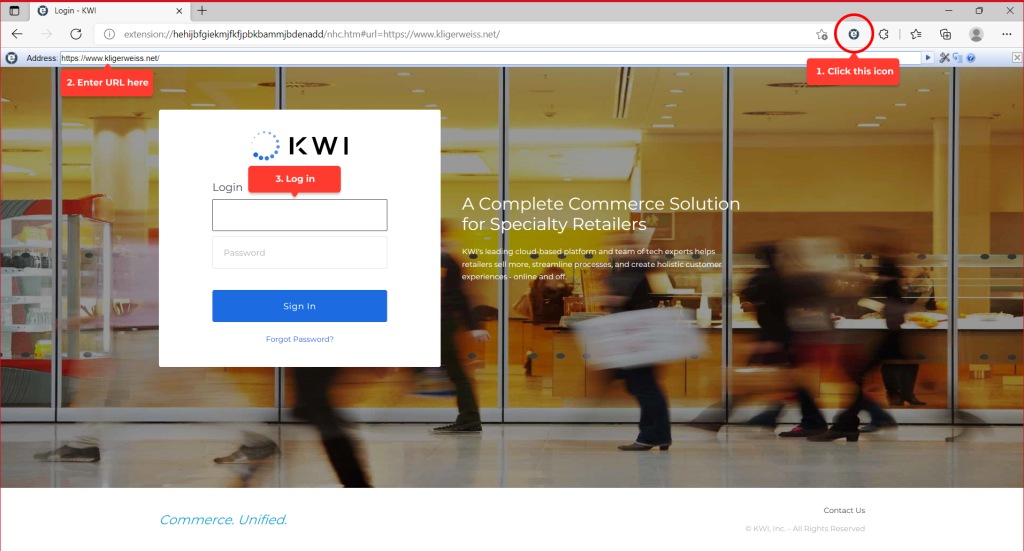The IE Tab extension, offered by Blackfish Software, allows users to run Java applets within Chrome and IE Edge browsers for Windows.
Here are the steps to download and install the IE Tab extension on Google Chrome for Windows.
Step 1: Install Extension
- 1. Install IE Tab from the Chrome Web Store.
- 2. Click Add to Chrome to add the extension to Google Chrome.
- 3. Click Add extension to approve.
Step 2: Install IE Tab Helper
IE Tab requires that the IE Tab Helper application be installed.
- 1. Download the IE Tab Helper.
- 2. Click on the ietabhelper.exe file and follow the steps to install it.
Step 3: Set Up IE Tab
Set up the IE Tab extension to run in IE mode.
- 1. Click on the extension icon
 to the right of the address bar.
to the right of the address bar. - 2. Click on the settings icon

- 3. On the Options and Settings page, scroll to the bottom and select ‘IE 11 Standard Mode’ under the the ‘IE Compatibility Mode’ section.
The IE Tab extension is now ready to use.
How to use the extension
To use the extension, first click the icon ![]() to the right of the address bar and then sign in to the KWI Back Office.
to the right of the address bar and then sign in to the KWI Back Office.
Note: You must repeat this step every time you log in to the KWI Back Office.