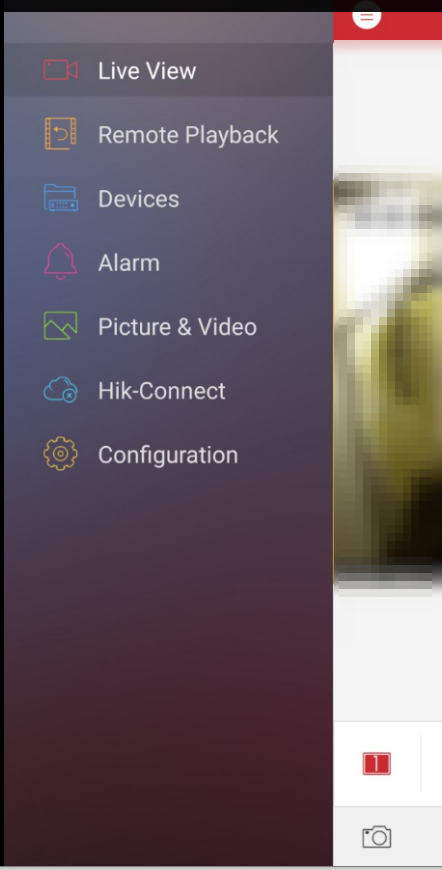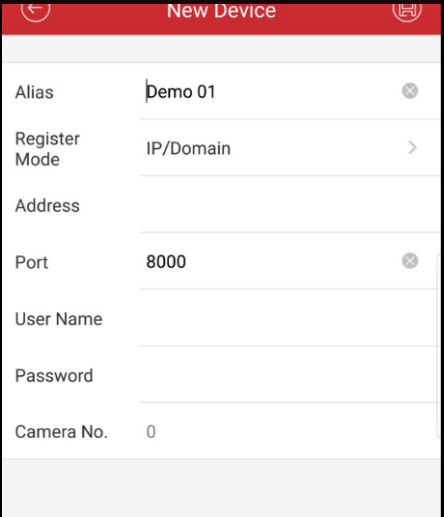This article will describe how to setup access to the Hikvision security camera system for authorized team members
- Download the app to your smartphone – look for “iVMS-4500” in the app store. Search for “hikvision” and this should be the top choice.
- Open the app and complete the initial setup – tap the pencil to select the region (America-USA) and tap enter. Setup steps may vary slightly by phone
- On the opening Live View Screen tap the three lines on the upper left to bring up the following menu:
- Tap on DEVICES, it may ask for permission to access your camera and photos the first time, click OK for the camera and Don’t Allow for the photos. A sample device will already be in the list – this is ok. Tap on the PLUS on the top right corner, and then MANUAL ADDING from the resulting menu
- The manual adding screen should look like this. Enter the information provided for your location by the IT Support team. It is important it is entered EXACTLY as given – usernames and passwords are case sensitive!
- Click the SAVE icon on the top right of the screen when you have finished entering the information. Tap on START LIVE VIEW on the bottom of the screen to begin viewing the cameras.
You must be approved by corporate and submit a request to IT in order to be granted access to the system.