Remote Support Viewer
Sometimes it is just best if our techs can “see” the issue directly. Using our remote control app we can ask you to turn on your phone’s camera and stream the video of the issue directly to us. Here’s how – Go to your phone’s app store (Apple App Store…