If you are having performance issues with your internet connection, including slow loading of webpages, it is recommended to clear your browser’s cache.
Warning!
Clearing the cache will typically remove any saved passwords/usernames so ensure you have that information available before proceeding!
Google Chrome
- Click the Chrome menu (three vertical dots) icon on the browser toolbar.
- Select Tools.
- Select Clear browsing data.
- In the dialog that appears, select the check boxes for the types of information that you want to remove.
- Use the menu at the top to select the amount of data that you want to delete. Select beginning of time to delete everything.
- Click Clear browsing data.
Firefox
-
Click the menu button and choose Preferences
- Select the Advanced panel.
- Click on the Network tab.
- In the Cached Web Content section, click Clear Now.
- Close the Preferences window
Internet Explorer
-
Click the Tools (gear) button, point to Safety, and then click Delete browsing history.
-
Select Cached images and temporary Internet files and click Delete.
Microsoft Edge
-
Click on the Hub (three horizontal dots) icon
- Click Settings
- Under Clear browsing data click Choose what to clear
- Check “Cached data and files”
- Click Clear
- Click the Hub icon again to exit settings
Safari
- From the Safari menu, select Reset Safari….
- From the menu, select the items you want to reset, and then click . As of Safari 5.1, covers both cookies and cache.